Introduction to Power BI for Beginners
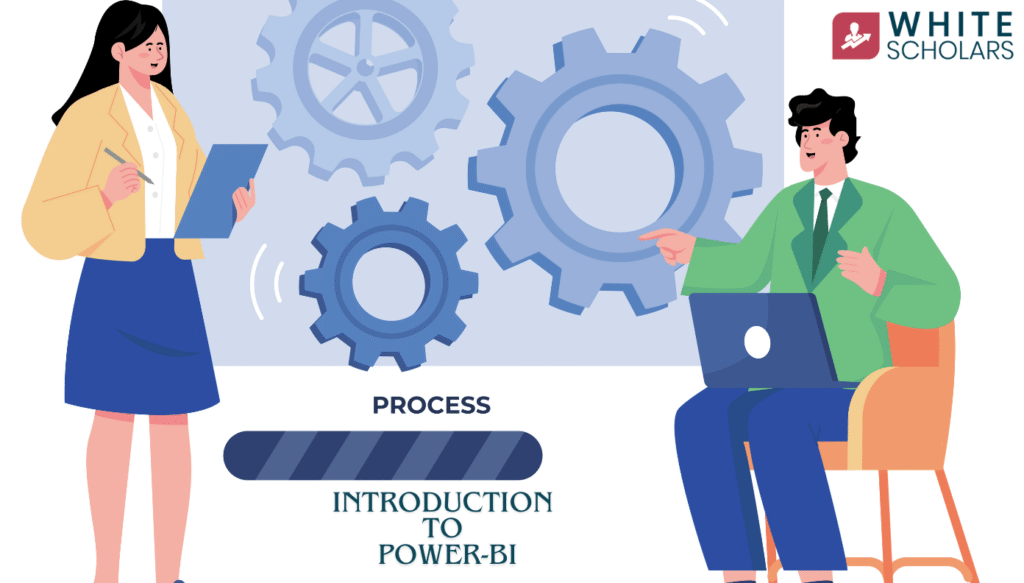
Learn what Power BI is, why it’s important, its features, and how anyone can use it for data visualization. A simple, beginner-friendly guide.
What is Power BI?
Anyone who has worked with large amounts of data knows just how confusing and disorganized the process can become; spreadsheets filled with numbers and no easy way to see the big picture are just two issues you will likely come up against. That’s where Power BI comes in; its objective is to help customers see the full picture at a glance.
Microsoft Power BI is a data visualization and business intelligence tool created by the software giant that swiftly converts ordinary data (such as Excel sheets, databases, or even cloud services) into interactive charts, dashboards, and reports.
Consider this: rather than staring at hundreds of rows in Excel, Power BI provides you with visually appealing graphs and dashboards that make sense.
Why is Power BI Important?
We live in a world that runs on data. Whether it’s a small neighborhood grocery store or a global company like Amazon or Walmart, businesses generate and collect massive amounts of data every single day. Think about sales transactions, customer feedback, website visits, marketing campaigns, supply chain records the list goes on.
Now here’s the real challenge:
- Raw data is confusing. Imagine looking at thousands of rows in Excel without any charts. It’s overwhelming, and most people wouldn’t know where to start.
- Time matters. Managers don’t have the patience to dig through endless spreadsheets; they want answers quickly.
- Decisions need to be accurate. Guessing or “going with your gut” can cost companies money. A wrong decision in pricing, marketing, or stock management can create big losses.
This is where Power BI steps in as a game changer. It transforms raw, messy numbers into clear, interactive visuals. Instead of staring at spreadsheets, you can look at a dashboard with charts, maps, and graphs that make patterns stand out immediately.
Here’s why it’s so important:
- Saves Time with Automation
- Traditionally, employees spent hours or even days manually preparing reports in Excel.
- With Power BI, you can connect directly to data sources (like Excel sheets, databases, or online apps), and it updates the report automatically.
- This means no more copy-pasting data every morning — your dashboards stay up to date in real time.
- Brings Clarity Through Visualization
- Humans process visuals faster than numbers. Looking at a graph of sales over time makes it easier to spot trends compared to scrolling through rows of figures.
- For example, if sales dipped last quarter, you can see it instantly on a line chart, instead of digging through hundreds of numbers.
- Empowers Smarter, Faster Decisions
- When decision-makers see the right data at the right time, they can act confidently.
- For instance, a retail manager can notice that one product category is not performing well and decide to run promotions immediately, instead of waiting for a quarterly report.
- Easy for Non-Technical Users
- Power BI is designed with simplicity in mind. You don’t need to be a data scientist or programmer to use it.
- The drag-and-drop interface makes it possible for anyone whether it’s a marketing manager, HR executive, or finance officer to build their own reports and dashboards.
- Scales with Any Business
- A small startup can use it to track basic sales and expenses.
- A large multinational company can use it to combine global data across multiple countries and departments.
- The same tool works for both, making it highly flexible.
In short, Power BI is important because it turns complicated data into something everyone can understand and use. It’s like giving every employee a personal data assistant that helps them make better decisions without wasting time.
Key Features of Power BI
Here are some features that make Power BI stand out:
- Data Connectivity: You can connect to almost any data source (Excel, SQL Server, Google Analytics, Salesforce, and more).
- Interactive Visualizations: With just a few clicks, you can create bar charts, line graphs, maps, and custom visuals.
- Dashboards and Reports : Combine multiple visuals into one dashboard for a quick overview.
- Natural Language Queries : You can type questions like “Show sales in 2023” and get instant answers in chart form.
- Real-Time Data : If your data changes (say, live sales data), Power BI updates your reports in real time.
- Mobile Access: Dashboards can be viewed on mobile devices, so decision-makers can access insights anytime.
How Power BI Works (Step by Step)
Here’s a simple flow to understand how Power BI works:
- Connect – Import data from Excel, databases, or online services.
- Transform – Clean and organize the data (remove duplicates, fix errors).
- Visualize – Create charts, graphs, and maps.
- Share – Publish the dashboard so others in your team can see it.
It’s like making a dish:
- Ingredients = Your raw data
- Cooking = Cleaning and transforming the data
- Presentation = Beautiful visuals in Power BI
- Sharing the meal = Publishing the dashboard for everyone to enjoy
Different Versions of Power BI
Power BI comes in different versions, depending on what you need:
- Power BI Desktop : Free tool for creating reports on your computer.
- Power BI Service (Online) : Cloud-based service where you share dashboards with others.
- Power BI Mobile : App for viewing dashboards on your phone.
- Power BI Pro : Paid version with advanced sharing and collaboration features.
- Power BI Premium: Enterprise-level version for large companies with heavy data needs.
If you’re just starting, Power BI Desktop is free and more than enough.
How to Install and Get Started with Power BI
Getting started with Power BI is easy. Here’s what you do:
- Go to the Microsoft website and download Power BI Desktop.
- Install it like any other software.
- Open it and click “Get Data”.
- Choose your data source (like Excel).
- Start creating charts with drag-and-drop.
That’s it! Within minutes, you’ll see your data in colorful visuals.
Understanding Power BI Components (Dashboard, Reports, Datasets)
To use Power BI effectively, you need to know these basic components:
- Dataset: This is your raw data (from Excel, databases, or cloud).
- Report: A collection of visuals (like multiple charts) made from a dataset.
- Dashboard: A single-page view combining multiple reports for quick insights.
Think of it like this:
- Dataset = Ingredients
- Report = A single dish
- Dashboard = A full meal plate
Benefits of Using Power BI for Businesses
Businesses love Power BI because it gives them:
- Faster decision-making: Insights are quick and clear.
- Cost savings: No need to hire large IT teams to create reports.
- User-friendly interface: Even non-technical users can make reports.
- Better collaboration: Dashboards can be shared across teams.
- Customization: Businesses can design visuals the way they want.
Who Can Use Power BI? (Technical and Non-Technical Users)
One of the best things about Power BI is that anyone can use it.
- For Business Users: You can track sales, performance, or customer behavior.
- For Managers: You get dashboards to see overall business health.
- For Data Analysts: You can dig deeper into patterns and create advanced models.
- For Non-Technical People: The drag-and-drop interface makes it simple.
Power BI vs Other Tools (Excel, Tableau, Google Data Studio)
Power BI is not the only data visualization tool. Here’s how it compares:
- Excel: Great for small datasets, but not ideal for interactive dashboards.
- Tableau: Powerful like Power BI but usually more expensive.
- Google Data Studio: Free and easy, but has fewer advanced features.
Power BI strikes a balance between ease of use, power, and cost-effectiveness.
Common Use Cases of Power BI
Here are some real examples of how Power BI is used:
- Retail: Track sales performance by store and product.
- Healthcare: Monitor patient data and hospital performance.
- Finance: Create dashboards for expenses, revenue, and profits.
- Education: Analyze student performance and course effectiveness.
- Marketing: Track campaign performance and customer engagement.
Learning Power BI: Skills You Need
The good news is that you don’t need coding skills to start with Power BI. But it helps to know:
- Basic Excel skills : for working with data.
- Understanding of charts : to create visuals.
- Some SQL knowledge : optional, for advanced users.
Power BI for Beginners: Simple Examples
Imagine you have an Excel sheet with sales data (Product, Sales, Date, Region).
With Power BI, you can:
- Show sales by region on a map.
- Show sales trends over time with a line chart.
- Show top 5 products by revenue with a bar chart.
All this takes just minutes with drag-and-drop.
Challenges and Limitations of Power BI
Power BI is powerful, but it’s not perfect. Some limitations are:
- Free version has limited features.
- Large datasets can slow down performance.
- Some advanced features require learning DAX (formulas).
- Premium version can be expensive for small businesses.
Future of Power BI in Data Analytics
The demand for data visualization and business intelligence tools is growing fast. Microsoft is constantly updating Power BI with AI features, better visuals, and more integrations.
In the future, Power BI will play an even bigger role in helping companies become data-driven.
FAQ’s
1. What is Power BI used for?
Power BI is used to turn raw data into easy-to-understand visuals like charts and dashboards. Businesses and individuals use it to make better decisions with data.
2. Is Power BI free to use?
Yes, Power BI Desktop is free. But if you want to share dashboards with others online, you’ll need a paid version like Power BI Pro.
3. Do I need to know coding to use Power BI?
No, you don’t need coding to start. Power BI is designed with drag-and-drop features. Some advanced users use formulas (called DAX), but beginners don’t need them.
4. Who can use Power BI?
Anyone can use Power BI — from students and teachers to business owners and data analysts. It’s easy enough for non-technical users but powerful enough for experts.
5. What makes Power BI better than Excel?
Excel is great for working with small datasets. Power BI, on the other hand, is better for creating interactive dashboards, connecting multiple data sources, and handling larger datasets.
