Getting Started with Power BI for Beginners
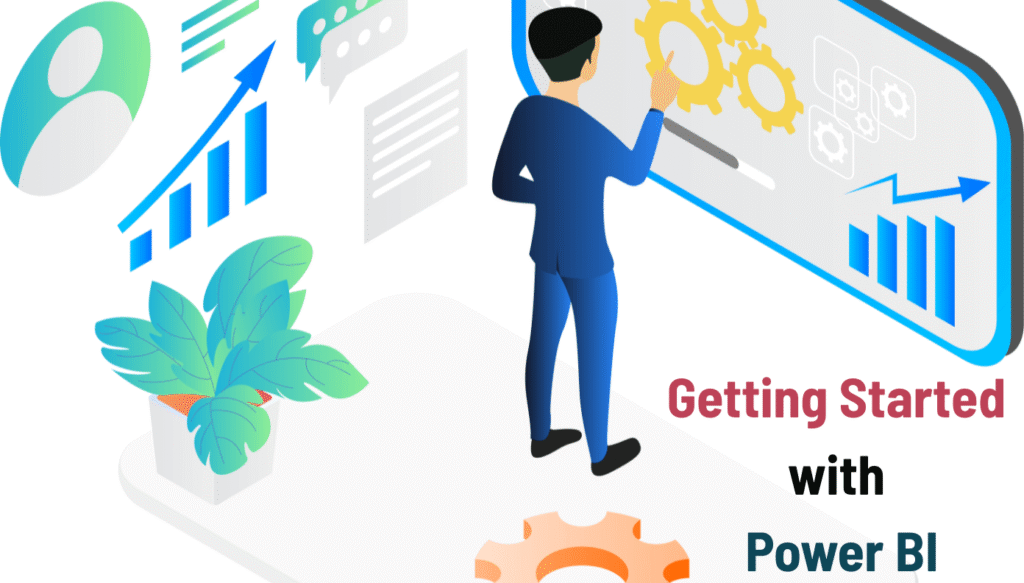
Learn how to download, install, and create your first dashboard in Power BI. A simple step-by-step beginner guide explained in plain language.
Introduction
Alright, so you’ve heard about Power BI, maybe from a colleague or a friend, or while scrolling online, and now you’re curious: “How do I actually start using it?” Don’t worry you’re in the right place.
Think of this blog as me sitting next to you, guiding you step by step. We’ll keep it simple, avoid jargon, and focus on the basics you need to get comfortable with Power BI.
By the end of this guide, you’ll know:
- How to download and install Power BI
- The different versions available
- How to connect your first dataset
- How to make your very first chart and dashboard
No fancy coding. No complicated math. Just simple steps anyone can follow.
Why You Should Care About Power BI
Before we jump into the “how,” let’s take a quick moment to talk about the “why.”
Imagine you have a big Excel sheet with 10,000 rows of sales data. You scroll, you filter, you try to make sense of it — and it just feels overwhelming.
Now imagine instead, you have a dashboard that instantly shows:
- Which region sold the most products
- Which month had the highest sales
- Which product is a best-seller
That’s what Power BI does. It makes your data visual and interactive. Instead of wasting hours, you get answers in seconds.
Understanding the Different Versions of Power BI
Now, before we install anything, let’s clear up something that often confuses beginners: Power BI comes in different versions.
Here’s the simple breakdown:
- Power BI Desktop: Free, works on Windows. This is where you create reports and dashboards.
- Power BI Service (Online) : The cloud version. You can share and view reports here.
- Power BI Mobile – App for checking dashboards on your phone.
- Power BI Pro – Paid plan for sharing and collaboration.
- Power BI Premium – For big companies with huge data.
For now, all you need is Power BI Desktop. It’s free and powerful enough to learn everything.
Step 1: Downloading and Installing Power BI Desktop
Let’s start at the beginning.
- Go to the official Power BI Download Page.
- Click on Download Free.
- Install it like any other program.
Once installed, open it up. You’ll see a welcome screen. Don’t panic if it looks a little crowded — we’ll take it one step at a time.
Step 2: Getting Familiar with the Interface
When you first open Power BI Desktop, here’s what you’ll notice:
- Home Tab at the top — this is where you load data, refresh data, and publish dashboards.
- Canvas (the blank area in the middle) — this is where your visuals (charts, graphs, etc.) will appear.
- Fields Pane (right side) — this shows the data you’ve loaded, like columns from your Excel sheet.
- Visualizations Pane (right side) — this is where you pick chart types (bar, line, pie, map, etc.).
Think of it like a kitchen:
- Data = Ingredients
- Visualizations Pane = Your cooking tools
- Canvas = The plate where you serve your dish
Step 3: Loading Your First Dataset
Alright, let’s bring in some data. For beginners, Excel is the easiest source.
- Click Get Data from the Home Tab.
- Choose Excel.
- Select your file (maybe sales data, marks of students, or even your household expenses).
- Click Load.
Once you do this, your columns will show up in the Fields Pane.
Example: If your Excel sheet has Product, Sales, Date, Region, you’ll see those fields ready to use.
Step 4: Cleaning Data with Power Query (Optional but Important)
Sometimes, data isn’t perfect. Maybe there are spelling mistakes, missing values, or extra rows you don’t need.
That’s where Power Query Editor comes in.
Here you can:
- Remove duplicates
- Rename columns
- Filter rows
- Change numbers stored as text back into numbers
Don’t worry — this doesn’t require coding. It’s all clicks.
Step 5: Creating Your First Visualization
Now comes the fun part: making a chart.
- Drag Sales Amount to the canvas.
- Drag Region to the canvas.
- Power BI will automatically create a chart.
- In the Visualizations Pane, change it to a bar chart.
And just like that, you’ve created your first visualization: Sales by Region.
Step 6: Building Your First Dashboard
One chart is nice, but dashboards are where the magic happens.
Here’s what you can add:
- Line chart: Sales over time (Date vs Sales).
- Bar chart: Top products by sales.
- Map: Sales by region.
- Pie chart: Share of sales by category.
Arrange them neatly, add a slicer (filter), and you’ve got your first interactive dashboard.
Now, instead of staring at numbers, you’ve got a story your data is telling you.
Step 7: Saving and Sharing Your Work
- To save locally: Click File → Save As. Your file will have a .pbix extension.
- To share with colleagues: Publish it to Power BI Service (Online). From there, you can share links (requires Pro license).
For personal use or learning, just saving on your computer is fine.
A Simple Real-Life Example
Let’s say you run a small coffee shop.
You have sales data in Excel with columns like:
- Coffee type (Latte, Cappuccino, Espresso)
- Sales amount
- Date
- Customer feedback rating
With Power BI, you can quickly create:
- A bar chart showing which coffee sells the most
- A line chart showing sales growth over months
- A pie chart showing customer satisfaction levels
Now, instead of guessing, you know exactly what’s working in your shop.
Tips for Beginners
- Start small. Don’t jump into big datasets. Practice with small Excel files.
- Keep visuals simple. Use bar, line, and pie charts before moving to advanced ones.
- Name your fields clearly. “Product_Name” is better than “Col1.”
- Experiment. Don’t be afraid to drag and drop fields — you won’t break anything.
- Practice regularly. The more you play around, the faster you’ll get comfortable.
Common Mistakes Beginners Make
- Too many visuals on one dashboard: Keep it clean and easy to read.
- Ignoring data cleaning: Garbage in, garbage out. Clean your data first.
- Not saving often : Power BI can crash sometimes. Save your work regularly.
- Using wrong chart types:Pick visuals that match the story (don’t use a pie chart when a bar chart makes more sense).
Why Power BI is Beginner-Friendly
- Looks and feels similar to Excel
- No coding required
- Free to start with Power BI Desktop
- Tons of tutorials, forums, and resources available
It’s like Excel’s cooler cousin, designed for data visualization.
Conclusion
Getting started with Power BI is less about “knowing everything” and more about just trying it out. Once you load your first Excel file and drag a few fields onto the canvas, you’ll realize it’s actually fun.
The key is to start small. Use the data you already have — your expenses, your sales data, or even a simple list of student grades. Build one chart, then another, then a full dashboard. Before you know it, you’ll be comfortable exploring data like a pro.
So go ahead: download Power BI Desktop, load your first dataset, and let your data tell its story.
FAQ’s
Q1. Is Power BI free to use or do I need to pay for it?
Power BI Desktop is completely free to download and use on your computer. You can build reports, connect data, and create dashboards without paying anything. But if you want to share your reports with your team online or collaborate, you’ll need Power BI Pro, which is a paid version.
Q2. Do I need coding skills to get started with Power BI?
No, you don’t need coding skills to begin with Power BI. Most of the work is drag-and-drop, point-and-click, and using simple menus. However, as you go deeper, knowing a little bit of DAX (formulas) can help you create more advanced reports, but it’s not mandatory for beginners.
Q3. What’s the difference between Power BI Desktop and Power BI Service?
Power BI Desktop is a free app you install on your computer where you build and design your reports. Power BI Service is an online version where you can publish, share, and collaborate with others. Think of Desktop as the workshop where you create, and Service as the gallery where you share your work.
Q4. Can I connect Power BI to Excel or other data sources easily?
Yes, that’s one of the best things about Power BI. It connects to Excel in just a few clicks, and you can also connect it to databases like SQL, cloud apps like Google Analytics, and even live data sources. This makes it super flexible for both beginners and advanced users.
Q5. How long will it take me to learn the basics of Power BI?
If you spend just a few hours a week, you can learn the basics of Power BI within a month. You’ll be able to load data, create charts, and build simple dashboards pretty quickly. The more you practice, the easier it feels, and soon you’ll be comfortable exploring advanced features too.
