Working with Data Sets in Excel: Filters, Pivot Tables, and Data Cleaning
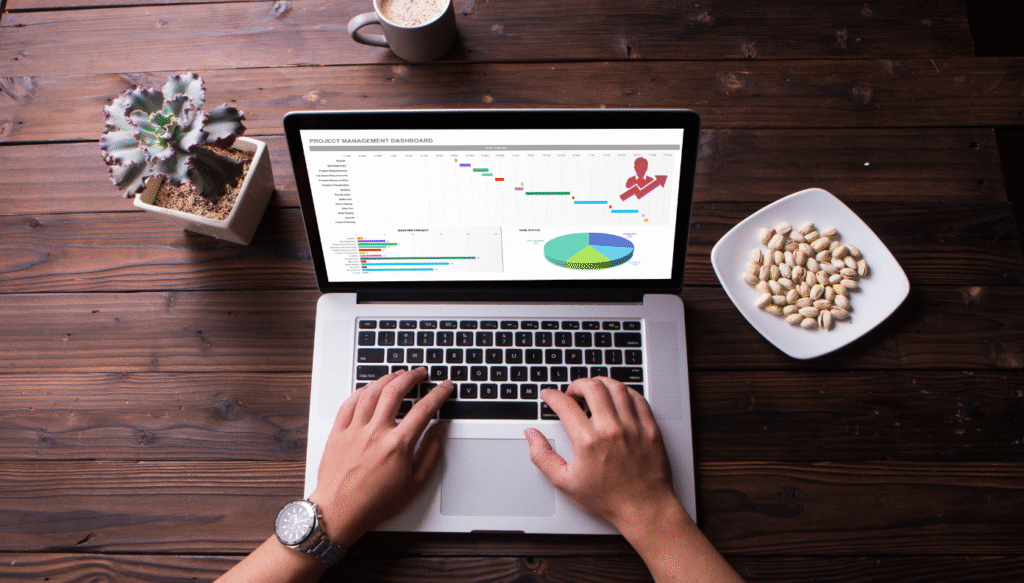
Table of Contents
Learn how to work with data sets in Excel easily! This beginner-friendly guide covers filters, pivot tables, and data cleaning with simple steps and examples to help you analyze data like a pro.
Introduction
Hey, So you’ve already started learning Excel for data analysis, right? You’ve probably seen how neat the functions and formulas are, but when you’re working with lots of data hundreds or even thousands of rows it can get overwhelming. Don’t worry! That’s exactly where Excel’s powerful tools like filters, pivot tables, and data cleaning options come in to save the day.
In this blog, I’ll walk you through how to work with data sets in Excel in a super simple way. Think of it like we’re sitting together with your laptop, going through each step. By the end of this, you’ll feel confident handling messy data, extracting insights, and preparing reports with ease. No technical jargon, just practical advice you can use right away.
Let’s jump into it.
1. Understanding Data Sets in Excel: What Are We Dealing With?
Before we jump into filters or pivot tables, it’s good to know what a data set looks like.
A typical Excel data set includes:
✔ A header row with column names (like Name, Age, Sales, etc.)
✔ Rows with data entries
✔ Sometimes blank cells, errors, or duplicates
For example, imagine you have a list of customers with columns like Customer ID, Name, Age, Purchase Amount, and Region. Over time, you’ll add more records, and it’s easy for mistakes like blank rows, wrong data entries, or duplicates to pile up.
This is where filters, pivot tables, and cleaning options make working with data organized and insightful.
2. Filters: Sorting Through the Noise
Filters are one of the simplest yet most powerful tools in Excel.
What Filters Do
Filters let you narrow down your data to show only the information you need. For example, you can filter customers from a specific region or purchases above a certain amount.
How to Apply Filters Step-by-Step
- Click anywhere inside your data set.
- Go to the Data tab on the ribbon.
- Click on Filter. You’ll now see little arrows next to each column header.
- Click on the arrow next to the column you want to filter.
- Select or unselect values to display only the data you need.
- Click OK and see your data instantly refined.
Example
Let’s say you want to see customers from the “South” region:
- Click the filter arrow on the Region column.
- Deselect all, then check only “South.”
- Now you’ll see only customers from that region.
Sorting Data
Filters also let you sort data from smallest to largest, A to Z, etc. Sorting is great when you want to quickly view top-performing products or sort by dates.
3. Cleaning Data: Getting Rid of Errors and Duplicates
You might not realize it, but before analyzing, cleaning data is the most important step.
Common Problems in Data Sets
- Blank rows or cells
- Duplicate entries
- Incorrect formatting (like dates as text)
- Extra spaces before or after entries
Let’s see how you can fix these.
Removing Duplicates Step-by-Step
- Select your entire data set.
- Go to the Data tab.
- Click on Remove Duplicates.
- Choose the columns you want to check for duplicates.
- Click OK Excel will show you how many duplicate rows it removed.
Handling Blank Cells
Blank cells can mess up calculations. Here’s how to find and fix them:
- Use Go To Special by pressing F5 or Ctrl + G → Special → Blanks → OK
- Now Excel selects all blank cells. You can either fill them manually or use formulas to auto-fill missing data.
Cleaning Extra Spaces
Sometimes data copied from other sources has extra spaces that affect formulas.
Use the TRIM function:
=TRIM(A2)
This removes extra spaces before and after text, leaving it clean.
4. Pivot Tables: Analyzing Data Quickly
Pivot tables are like magic they let you summarize and explore data without writing formulas.
What Can You Do With Pivot Tables?
✔ Summarize data by region, category, or any other field.
✔ Calculate totals, averages, and percentages.
✔ Filter and group data dynamically.
✔ Create quick reports for presentations or decision-making
How to Create a Pivot Table – Simple Steps
- Select your data set.
- Go to the Insert tab → click on PivotTable.
- Choose where you want the pivot table (new worksheet or existing sheet).
- A PivotTable Fields panel will appear on the right side.
- Drag fields into Rows, Columns, Values, and Filters areas.
Example – Summarizing Sales by Region
- Drag “Region” into Rows.
- Drag “Purchase Amount” into Values → Excel will automatically sum it up.
- If you want to see the average instead, click on the dropdown in Values → Value Field Settings → Average.
You can now see which region had the highest or lowest sales in just a few clicks!
Using Filters in Pivot Tables
You can also apply filters inside pivot tables:
Filter out regions that are not relevant
Group dates by month or quarter
Compare data across categories easily
Pivot tables make it possible to explore data from different angles without complex formulas.
5. Best Practices While Working With Data Sets
Here are some quick tips that make your data analysis process smoother:
✔ Always check for blanks and duplicates before analyzing.
✔ Use filters and sorting to quickly find what you need.
✔ Label your columns clearly; it makes working with data much easier.
✔ Create pivot tables for summary reports instead of writing long formulas.
✔ Back up your data before cleaning it, just in case you need to revert.
Final Thoughts
Working with data sets in Excel doesn’t have to be complicated. With filters, pivot tables, and cleaning tools, you can turn messy data into meaningful insights, all without being a tech expert!
The best part is that once you get the hang of it, Excel becomes your trusted partner in data analysis. It saves time, helps you spot trends, and lets you make smarter decisions faster.
So go ahead and try applying filters, cleaning up a data set, or creating your first pivot table today. You’ll be surprised how much easier analyzing data can be.
FAQ’s
Q1. What is the best way to start cleaning a messy data set?
The first step is to identify common issues like blank cells, duplicates, or inconsistent formatting. Use Excel’s built-in tools like Remove Duplicates, Go To Special → Blanks, and TRIM functions to fix errors. Cleaning up data before analysis ensures that formulas and reports work correctly.
Q2. Can pivot tables be used for large data sets without slowing down Excel?
Yes! Pivot tables are designed to handle large amounts of data efficiently. Excel summarizes the data without recalculating every cell. However, it’s still a good idea to clean and structure your data properly to ensure fast performance.
Q3. How do filters help in analyzing data faster?
Filters allow you to narrow down the data you want to focus on. Instead of scrolling through hundreds of rows, you can quickly filter by region, category, or date. This helps you spot trends and patterns without getting overwhelmed.
Q4. Is it necessary to remove duplicates every time you work with data?
Not always, but it’s a good practice, especially when data is imported from different sources. Duplicate records can skew analysis, such as adding extra values to totals or averages. It’s best to check and clean duplicates before reporting.
Q5. Can pivot tables replace complex formulas in Excel?
In many cases, yes! Pivot tables let you summarize and analyze data with drag-and-drop fields instead of writing formulas. While formulas are still useful for advanced tasks, pivot tables are perfect for quick insights and reports without needing coding knowledge.
