Visualizations in Excel: Charts, Graphs, and Dashboards Explained
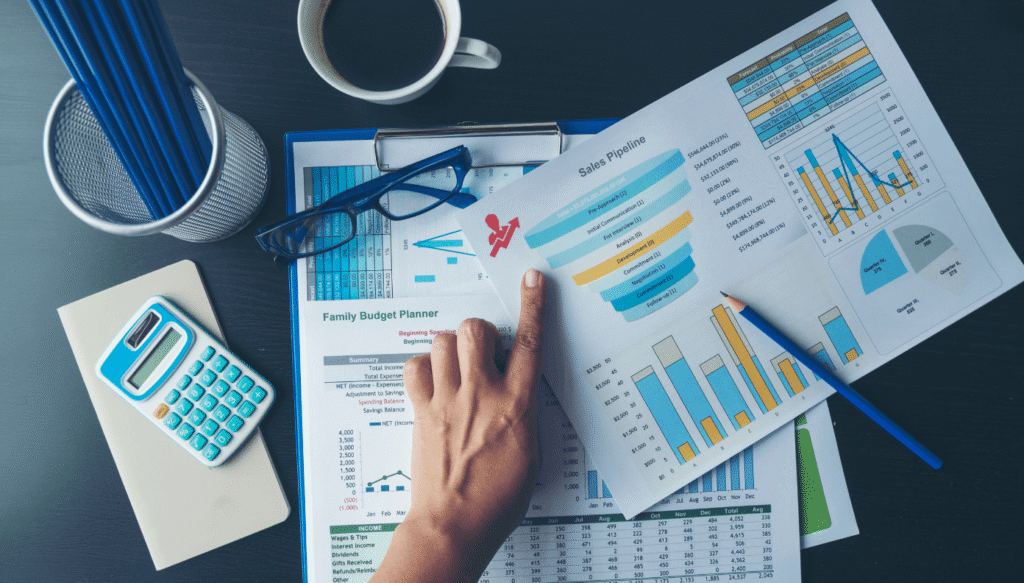
Table of Contents
Learn how to create charts, graphs, and dashboards in Excel with step-by-step instructions. This simple guide helps you visualize data easily, making reports clear and impactful, even if you’re new to Excel.
Introduction
Hey, By now, you probably know how to clean your data and use filters or pivot tables to make sense of it. But raw numbers aren’t always easy to understand at a glance, right? That’s where visualizations like charts, graphs, and dashboards come in handy. They help turn boring spreadsheets into beautiful, easy-to-understand reports.
In this blog, I’ll show you how to create simple charts, graphs, and dashboards in Excel in a way that’s super beginner-friendly. Think of this like we’re sitting together at your desk, and I’m guiding you through each step, pointing out useful tips along the way. By the end, you’ll be ready to impress with clean and professional visuals even if you’re just starting out!
Let’s get started and make your data pop.
1. Why Visualizations Matter
Before we jump into how to create charts, let’s talk about why they’re important.
They help you see patterns quickly.
They make reports more engaging.
They allow you to explain your findings easily.
They help decision-makers understand trends without analyzing numbers manually.
Instead of listing hundreds of rows, you can show trends, growth, or comparisons with just one graph!
1. Why Visualizations Matter
Before we jump into how to create charts, let’s talk about why they’re important.
They help you see patterns quickly.
They make reports more engaging.
They allow you to explain your findings easily.
They help decision-makers understand trends without analyzing numbers manually.
Instead of listing hundreds of rows, you can show trends, growth, or comparisons with just one graph.
2. Types of Charts and Graphs You Can Create
Excel offers a variety of charts and graphs to suit different needs. Here’s a quick look at the most popular ones:
Column Charts
Great for comparing categories, like sales by region or customer segments.
Line Charts
Perfect for tracking changes over time, like monthly revenue or stock prices.
Pie Charts
Best for showing proportions, like market share or expense breakdown.
Bar Charts
Similar to column charts but laid out horizontally, useful when you have long category names.
Area Charts
Show how values change over time with filled areas, helping highlight growth patterns.
Combo Charts
Combine two types of data visualization, like comparing sales and profit in one view.
3. How to Create a Chart – Step by Step
Let’s walk through creating a simple column chart using some sample data.
Sample Data
| Month | Sales | Expenses |
| Jan | 1000 | 500 |
| Feb | 1500 | 700 |
| Mar | 1800 | 900 |
| Apr | 2000 | 1200 |
Step 1 – Select Your Data
Click and drag to highlight the data including the headers.
Step 2 – Insert Chart
Go to the Insert tab → choose Column Chart → pick the basic column chart option.
Step 3 – Customize the Chart
Once the chart is inserted:
Add titles by clicking on the chart and selecting “Chart Title”
Change colors by selecting the design options
Format the axis for better readability
Add data labels to show exact numbers
Step 4 – Analyze and Interpret
You can now clearly see how sales and expenses are changing month by month.
4. Using Pie Charts to Show Proportions
Let’s say you want to show how total expenses are split among different categories.
Sample Data
| Category | Amount |
| Rent | 1200 |
| Utilities | 300 |
| Salaries | 2000 |
| Marketing | 500 |
How to Create a Pie Chart
- Highlight the data (including headers).
- Go to Insert → click on Pie Chart → choose the standard option.
- Once inserted, add labels by clicking on “Add Data Labels.”
- Adjust colors or layout to make it more readable.
Pie charts are ideal when you want to show which categories take up the biggest portion at a glance.
5. Building Dashboards – Combining Charts for a Complete Picture
A dashboard is simply a collection of charts and graphs arranged in one place to tell a story.
How to Create a Dashboard
- Insert multiple charts like sales trends, expense breakdowns, and profit comparisons.
- Resize and arrange them neatly on one worksheet.
- Use slicers or filters to let users interact with the data.
- Add titles and notes to explain what each chart represents.
A dashboard is perfect for presenting data in meetings or sharing reports with teams. It turns numbers into actionable insights.
6. Tips for Making Effective Visualizations
Keep it simple – Don’t clutter the chart with too many details.
Label everything clearly – Axes, titles, and data points should be easy to read.
Use consistent colors – This helps users understand relationships between different data points.
Highlight key insights – Use formatting to draw attention to important numbers or trends.
Don’t overuse pie charts – They work best for showing parts of a whole, not complex comparisons.
7. When to Use Visualizations
Use charts and dashboards when:
You want to summarize large data sets.
You need to present findings to a team or client.
You want to track performance over time.
You need to explain trends, growth, or changes clearly.
You want your reports to be visually appealing and easy to understand.
Conclusion
Visualizations are where your data analysis journey in Excel truly shines! Once you start using charts, graphs, and dashboards, you’ll see how easy it is to communicate your insights effectively.
The best part is that Excel makes it simple you don’t need to be a data expert to create professional reports. A few clicks, some formatting, and you’re ready to tell a compelling data story!
So go ahead, experiment with charts, try building dashboards, and see how visuals can turn your data into powerful presentations.
FAQ’s
Q1. What’s the easiest chart to start with in Excel?
The column chart is one of the easiest and most useful charts for beginners. It helps compare values across categories clearly, like sales in different months. Once you feel comfortable with column charts, you can explore pie or line charts.
Q2. Can dashboards be updated automatically when data changes?
Yes, When you update the underlying data set, Excel automatically refreshes the charts and dashboards. This saves time and keeps your reports up to date without needing to recreate charts from scratch.
Q3. How do I make my charts more readable?
You can add data labels, adjust colors, and format axes for better clarity. Keeping the design simple, using consistent colors, and clearly labeling titles and values also helps others understand your charts easily.
Q4. Are pie charts useful for complex data analysis?
Pie charts are best used for showing proportions, like how expenses are divided across categories. They’re not ideal for detailed or multi-variable comparisons.line charts or pivot tables are better for deeper analysis.
Q5. Do I need advanced Excel skills to create dashboards?
Not at all! Dashboards are built by combining simple charts and graphs, along with slicers or filters for interaction. Even beginners can create professional dashboards by following basic steps and formatting tips.
