Real-World Excel Case Study: Turning Raw Data into Clear Insights
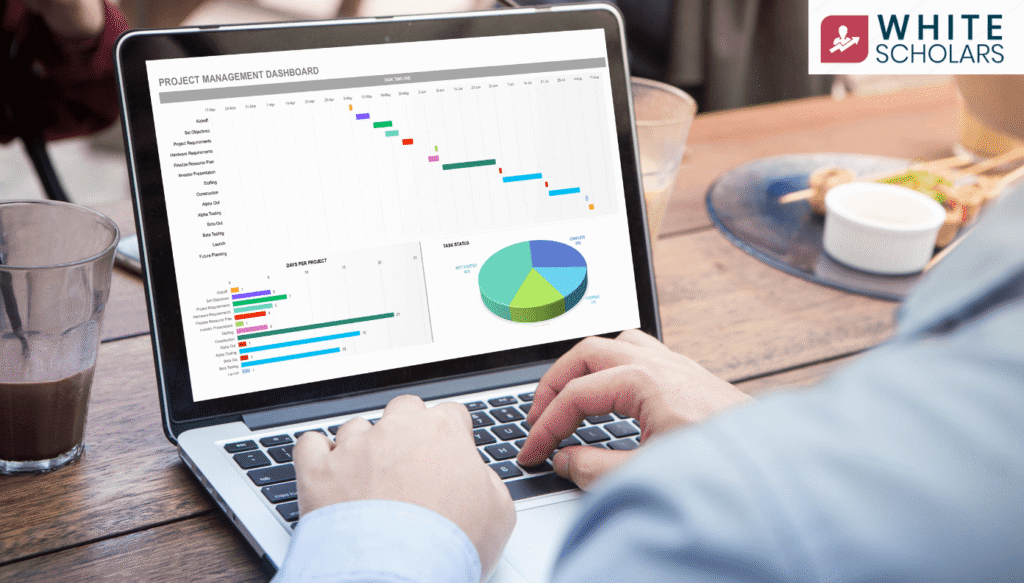
Discover how Excel can turn raw numbers into meaningful business insights. This in-depth case study walks through cleaning, analyzing, and visualizing data with practical, beginner-friendly steps.
Introduction
Have you ever opened a giant spreadsheet full of numbers and felt stuck, wondering where to even begin?
You’re not alone. Most people don’t learn Excel by memorizing formulas they learn it by solving a real problem.
Today, I’ll walk you through a complete case study as if we’re sitting together and working on the same screen.
We’ll take a messy set of numbers and slowly turn it into clear answers.
By the end, you’ll see how Excel isn’t just a grid of cells it’s a decision-making tool.
Step 1: Meet the Data
Let’s imagine you run a small online shop that sells home décor items like wall art, candles, and planters.
At the end of the year, you’ve collected a spreadsheet with these columns:
- Order Date – when each order was placed
- Product Name – what the customer bought
- Quantity Sold – how many units per order
- Price per Item – selling price
- Customer Region – North, South, East, or West
- Customer Feedback – optional rating or comment
Your goal is simple: find out which products make the most money, which regions buy the most,
and whether there are seasonal patterns (like a holiday sales spike).
This is exactly the kind of everyday challenge where Excel shines.
Step 2: Clean the Data First
Think of this like cleaning your kitchen before cooking.
A clean spreadsheet gives you reliable results.
Here’s what we’ll do:
- Remove duplicates: Go to Data → Remove Duplicates to delete any repeated orders.
- Check for missing values:Use filters to find empty cells. Fill or remove them so nothing throws off calculations.
- Fix inconsistent text: Maybe “N. Region” appears instead of “North.” Use Find & Replace to keep names consistent.
- Format data types: Make sure dates are in a proper date format and prices show as currency.
Quick Win:Add a new column called Total Sale.
Type this formula in the first row and drag down:
=Quantity * Price
Now each order shows its total revenue, which we’ll need later.
Step 3: Explore with Filters and Sorting
Before diving into formulas, let’s just look around.
Filters and sorting are like asking quick questions:
- Sort Total Sale from largest to smallest to see your biggest orders.
- Filter by Region to check which area spends the most.
- Filter by Product Name to see which items are trending.
This simple exploration often gives you instant “aha” moments—without writing a single formula.
Step 4: Summarize with Pivot Tables
Now it’s time for Excel’s secret weapon: the Pivot Table.
If you’ve never used one, don’t worry. It’s basically a drag-and-drop summary tool.
- Select your whole dataset.
- Go to Insert → Pivot Table.
- Drag Product Name into Rows.
- Drag Total Sale into Values.
- Drag Region into Columns.
Boom. In seconds, you have a table showing:
- Total revenue by product
- Sales broken down by region
- Grand totals for the year
No formulas. No stress. Just instant insight.
Step 5: Visualize with Charts and Graphs
Numbers tell a story, but visuals make it clear at a glance.
Let’s add some charts:
- Column Chart: Compare revenue by product.
- Line Chart: Plot monthly sales to reveal seasonal peaks.
- Pie Chart: Show region-wise revenue share.
Go to Insert → Recommended Charts and pick one.
Change colors, add titles, and place them neatly.
Dashboard Tip: Combine several charts on one sheet.
That way, you have a single “control panel” showing how products and regions perform.
Step 6: Use Key Excel Functions
Formulas give you deeper insights beyond what pivot tables provide.
Here are a few to try:
| Function | What It Does | Example |
| SUMIF | Adds up sales for a specific region or product | =SUMIF(Region,”North”,TotalSale) |
| AVERAGEIF | Finds average order value for one product | =AVERAGEIF(Product,”Candle”,TotalSale) |
| VLOOKUP | Finds product price from a separate list | =VLOOKUP(“Planter”,ProductList,2,FALSE) |
| INDEX-MATCH | More flexible lookups | =INDEX(Price,MATCH(“Wall Art”,Product,0)) |
| IF | Flags high-value orders | =IF(TotalSale>500,”High”,”Normal”) |
Start small. Even one or two of these can make your analysis much stronger.
Step 7: Build a Simple Dashboard
A dashboard is like your final report card—everything important on one sheet.
How to Build It:
- Copy your pivot tables and charts to a clean sheet.
- Use Slicers (Insert → Slicer) for easy filtering by region or product.
- Add key metrics like:
- Total Revenue
- Average Order Value
- Best-selling Product
Now, with a single click, you can explore your data and instantly see what’s driving sales.
Step 8: Key Insights from Our Case Study
After cleaning, summarizing, and visualizing, here’s what you might discover:
- Top Product: Wall Art brings in 40% of yearly revenue.
- Best Region: North consistently outperforms the rest.
- Seasonal Spike: November and December show a 30% jump in sales due to holidays.
- Customer Feedback: Products with higher ratings lead to repeat orders.
These insights help you decide where to focus marketing, stock, and promotions.
Step 9: Applying the Same Steps Anywhere
This isn’t just for online stores.
The same process works for:
- A school tracking student attendance
- A café monitoring daily sales
- A freelancer managing invoices
Clean the data, explore it, summarize with pivot tables, add visuals, and highlight insights.
That’s the universal Excel workflow.
Step 10: Practice Makes Perfect
Want to build your skills?
Download a free sample dataset from websites like Kaggle or Microsoft Learn.
Repeat these steps and challenge yourself to find three insights.
The more real data you handle, the faster Excel will feel natural.
Final Thoughts
This case study shows how Excel can take you from raw, messy numbers to clear, confident decisions.
You don’t need expensive software or complex coding.
All it takes is a structured process—cleaning, exploring, summarizing, visualizing—and the willingness to dig in.
Whether you’re running a small shop, tracking personal finances, or just curious about your own data,
Excel gives you everything you need to uncover meaningful insights and act on them.
FAQ’s
Q1. Can I connect Excel directly to live data?
Yes. Excel can connect to external sources like CSV files, databases, or online feeds.
Once set up, you can refresh the sheet and automatically update your analysis without re-importing data.
Q2. How big a dataset can Excel handle?
Excel supports over a million rows per sheet. That’s enough for most small or mid-sized projects. For massive datasets, you can pair Excel with Power Query or Power BI for faster performance.
Q3. Do I need to learn coding for these steps?
Not at all. Everything here pivot tables, filters, charts can be done through menus and simple clicks. Advanced users sometimes use VBA or Power Query, but it’s optional.
Q4. What’s the difference between a pivot table and a dashboard?
A pivot table summarizes data into a table.
A dashboard combines pivot tables, charts, and key metrics into one interactive sheet for quick decision making.
Q5. How often should I update my Excel analysis?
It depends on your business. Some update daily (like a sales report), while others refresh weekly or monthly. The key is to keep the data current so your insights stay relevant.
