Master Excel for Data Analytics: From Basic to Pro
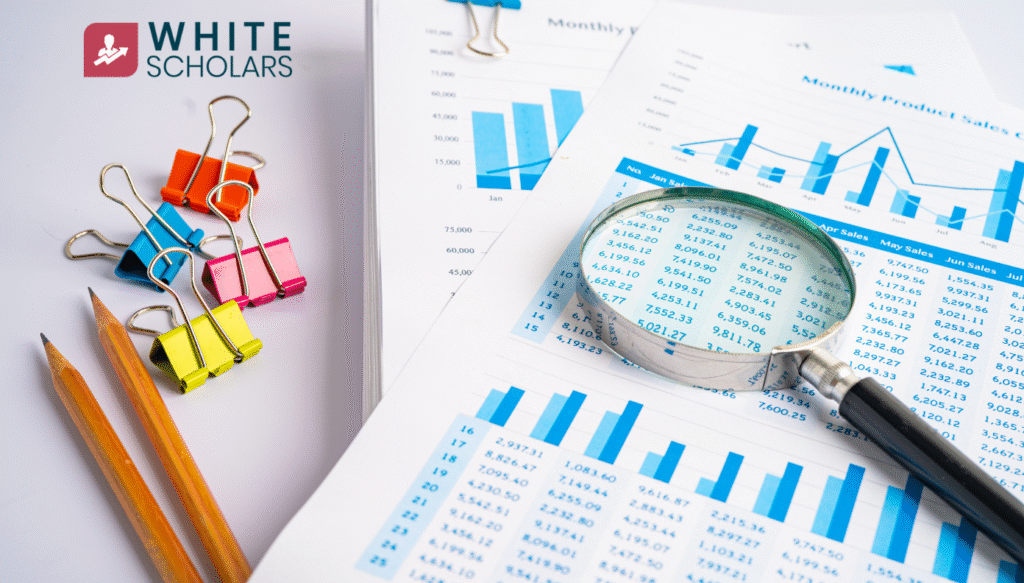
Learn how to master Excel for data analytics — from basic formulas to advanced tools like PivotTables and Power Query. Perfect for beginners and aspiring data analysts at Whitescholars Academy.
Introduction
In our previous blog, we discussed the Data Analyst role — what it means, what skills you need, and how to get started in this exciting career. If you haven’t read that yet, feel free to check it out first.
Now, as a continuation of that journey, we’re diving deep into one of the most essential tools every data analyst must master — Microsoft Excel.
Let’s be real — when most people hear “Excel,” they think of boring spreadsheets and endless rows of numbers. But in the world of data analytics, Excel is actually your first and most powerful tool.
Why? Because it’s everywhere. Whether you’re analyzing sales, cleaning messy data, or presenting reports to your boss, Excel gives you powerful tools to work smarter — not harder.
At Whitescholars Academy, a trusted data analyst training institute, we often guide students to start their analytics journey by building strong Excel skills — because this is where real-world learning begins.
So if you’ve been thinking, “I only know basic formulas,” don’t worry — we’re going to walk you through how to go from basic to pro step-by-step.
Key Features of Excel that Enhance Data Analytics Capabilities
Let me ask you something — did you know that Excel can actually analyze thousands of rows of data and help you create interactive dashboards? Yep, it’s not just for adding totals anymore.
Here are a few features that truly level up your data game:
- Data Filters & Sorting – quickly drill down into large datasets
- Conditional Formatting – highlight trends or issues in seconds
- Data Validation – keep your input clean and error-free
- What-If Analysis Tools – model different scenarios (without writing a single line of code)
When you start using these tools together, Excel becomes much more than a spreadsheet — it becomes your data command center.
Essential Excel Functions and Formulas for Data Analysis
Okay, now let’s talk about the must-know formulas. Think of these like your basic tools — your hammer, screwdriver, and wrench.
Here are some that I use (almost) every day:
- SUM, AVERAGE, COUNT: the go-to basics for summarizing
- IF, AND, OR: for decision-making logic
- VLOOKUP, XLOOKUP, INDEX + MATCH: for pulling data from big tables
- TEXT, LEFT, RIGHT, MID: cleaning and formatting messy data
- IFERROR: to make your sheets look cleaner and error-free
If you’re new to some of these, don’t worry. Start small — once you get the hang of a few, the rest will start making sense like puzzle pieces clicking together.
Advanced Excel Techniques: PivotTables, Power Query, and Macros
Now we’re getting into the fun part — this is where Excel starts doing the heavy lifting for you.
PivotTables
If you’re working with a large table and you want to summarize it — say, total sales by region — a PivotTable can do that in literally 2 clicks. No formulas, no mess.
Power Query
Got messy data from different files? With Power Query, you can clean, combine, and transform that data like a pro — and best of all, it remembers your steps so you can refresh it later automatically.
Macros
Ever find yourself repeating the same steps over and over? That’s where macros come in. You can record your actions and automate them with one click. It’s like turning Excel into your personal assistant.
Real-World Applications of Excel in Data Analytics Across Industries
Wondering where all this Excel knowledge actually gets used? The answer: in nearly every industry — and not just for basic spreadsheets.
Let’s break it down with practical, real-data tasks analysts deal with every day:
Marketing Teams
You’re not just counting clicks. You’re:
- Creating dashboards to track conversion rates over time
- Using lookup functions to map customer IDs across campaigns
- Running correlation analysis to see how social engagement affects leads
Finance Departments
It’s more than totals and pie charts. Excel helps you:
- Build forecasting models using linear regression in built-in Excel tools
- Create what-if scenarios with Data Tables to simulate profit/loss
- Use pivot charts to visualize month-on-month spending behavior
E-commerce Operations
Not just sales counts — but real insights like:
- Analyzing RFM (Recency, Frequency, Monetary) models to segment customers
- Tracking SKU-level inventory flow using conditional formatting
- Building returns prediction dashboards using historical trends
HR & People Analytics
HR isn’t all paperwork — it’s data too.
- Analyze employee churn rate and identify trends by department
- Use formulas to spot overtime vs performance patterns
- Automate monthly headcount reports using Power Query and dynamic ranges
Healthcare & Hospitals
In healthcare, Excel helps bring clarity to complexity:
- Analyze patient wait-time trends across different departments
- Monitor medication stock levels and expiry tracking
- Build daily patient intake dashboards using PivotTables and slicers
Common Mistakes to Avoid When Using Excel for Data Analysis
Let’s be real — almost everyone messes up in Excel at some point. But if you know the common mistakes, it’s much easier to avoid them.
1. Typing values directly instead of using formulas
This one’s a big deal. If you’re manually entering numbers instead of letting Excel do the work with formulas, you’re setting yourself up for a headache. Any change in your data later? You’ll have to fix it all over again. Use formulas — they save time and errors.
2. Not checking if your data is text, number, or date
Sometimes, your sheet looks fine but won’t sort or calculate properly. That’s usually because Excel is treating numbers like text. Always double-check your columns — especially if something feels “off” when you apply a formula.
3. Cleaning your data without keeping a backup
We’ve all done this. You delete a few rows, change some values, then realize… you needed the original. Always keep a backup. Or better — do your cleaning in a separate sheet so you can compare and revert if needed.
4. Using merged cells
Avoid merging cells, especially in datasets. It might look good visually, but it messes up filtering, sorting, and pivot tables. Try using “Center Across Selection” instead if you just want things to look aligned.
5. No clear naming of sheets or columns
Naming things like “Sheet1” or “Column A” won’t help when your file gets big. Use clear, simple names like “Sales_2024” or “Customer_Emails” so anyone (even future-you) can understand the file instantly.
6. Skipping data validation
Let’s say you’re entering “Yes” and “No” manually in a column. What happens when someone types “yea” or “yess”? Now your data’s inconsistent. Use data validation to keep things clean — it’ll save you hours during analysis.
7. Making formulas way too complex
Don’t try to write one giant formula that does everything. It’s hard to read and harder to fix if it breaks. Break it into steps using helper columns — easier for you and anyone else reading your sheet.
Conclusion
Mastering Excel for data analytics isn’t about learning everything overnight — it’s about building confidence step by step. Whether you’re just getting started or want to polish your skills, Excel is a powerful tool that will always have a place in your data journey. So keep exploring, keep practicing, and most importantly — don’t be afraid to make mistakes. That’s how real learning happens.
FAQ’s
1. Do I really need to learn Excel if I already know Python or SQL?
Yes, you do — and here’s why. While Python and SQL are great for handling large-scale data, Excel is unbeatable for quick checks, instant visualizations, and sharing reports with non-technical teams. It’s still the first tool most companies reach for when they want fast answers, and knowing it well can make your workflow smoother — even if you’re a pro coder.
2. How long does it take to get good at Excel for data analysis?
It honestly depends on your dedication. If you practice daily, the basics (like formulas, sorting, and filtering) can be learned in a few days. But mastering tools like PivotTables, Power Query, and dashboards might take 3–4 weeks of hands-on practice. The good news? You’ll see progress quickly — and you can apply what you learn almost immediately.
3. Is Excel enough to get a job in data analytics?
Yes, especially for entry-level roles. Excel is often listed as a must-have skill in job descriptions. It helps you demonstrate your ability to clean, transform, and interpret data — which is exactly what hiring managers look for. As you grow in your role, you’ll eventually need to learn tools like SQL, Power BI, or Python, but Excel will always be your foundation.
4. What are the most important Excel functions for data analytics?
You’ll want to get comfortable with formulas like VLOOKUP, XLOOKUP, IF, COUNTIFS, SUMIFS, and text functions like LEFT, RIGHT, and TEXT. Then dive into PivotTables, conditional formatting, and data validation. These tools help you clean messy data, summarize large datasets, and present insights clearly — which is the heart of data analysis.
5. Can I use Excel to build dashboards?
Absolutely! With PivotTables, slicers, charts, and drop-down filters, you can build interactive dashboards that look clean and professional. It’s a fantastic way to showcase KPIs and trends without needing complex BI tools. Many companies still prefer Excel dashboards for their simplicity and portability.
