Google Sheets Reporting: Data Analysis Basics
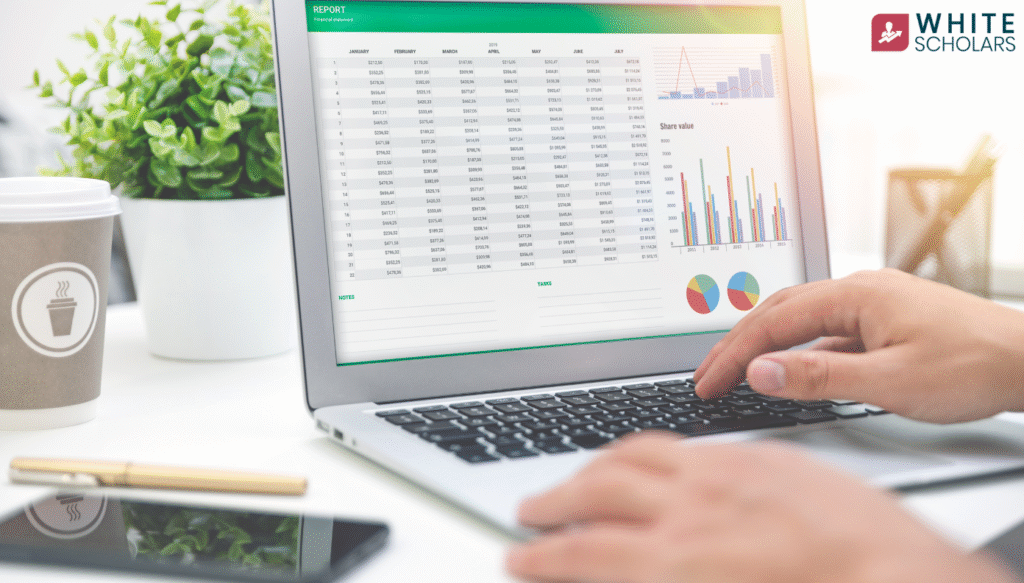
Learn how to use Google Sheets for reporting and data analysis. Discover formulas, charts, dashboards, and automation tips for beginners and analysts.
Introduction
In the previous guide, we explored how SQL helps data analysts query and filter large datasets. But writing queries is just one part of the job. Once you’ve pulled the data, where do you take it next? That’s where Google Sheets comes in—a powerful, cloud-based tool that lets you organize, clean, visualize, and report your data in a more interactive and shareable way.
Whether you’re just starting out or already familiar with basic data skills, Google Sheets can be your go-to tool for building dashboards, generating summaries, and making your findings understandable to non-technical stakeholders.
This blog walks you through the practical side of using Google Sheets for reporting and analysis, with real examples, visualizations, and simple step-by-step explanations—just like we did in the SQL guide.
Why Use Google Sheets for Reporting and Data Analysis?
- It’s free and accessible from anywhere
- Built-in functions make data cleaning easier
- Charts, pivot tables, and dashboards can be built without code
- Easy to collaborate with others in real-time
Why Use Google Sheets for Data Analysis?
Google Sheets isn’t just a bunch of boxes. It’s a powerful, cloud-based tool that lets you:
- Analyze data in real time
- Collaborate with your team
- Use built-in formulas and functions
- Create charts and visuals
- Share your reports with just a link
And the best part? It’s free. You don’t need any fancy software or technical background to get started.
Before We Begin: Get Your Data Ready
Alright, before we start analyzing anything, let’s make sure your data is clean and organized. Here are a few beginner-friendly tips:
1. Put headers on top
Each column should have a clear name like “Date,” “Product,” “Sales,” or “Location.” This helps functions like FILTER, QUERY, and SORT work properly.
2. Keep your data consistent
Don’t mix formats. For example, don’t use “Jan” in one cell and “January” in another. Or “₹500” in one row and “500” in the next. Pick one style and stick to it.
3. Avoid empty rows/columns
They break things. If your data has gaps, it can mess up formulas and graphs later on.
Basic Functions to Know (Don’t Skip These!)
Alright, let’s talk about the heart of Google Sheets: functions. Think of them like mini calculators that live inside your cells.
1. SUM()
Wanna add up all your sales for the month? Use this.
excel
CopyEdit
=SUM(B2:B30)
This adds everything from B2 to B30.
2. AVERAGE()
Need to know your average order value? Boom.
excel
CopyEdit
=AVERAGE(C2:C30)
3. MAX() and MIN()
To find the highest and lowest sales.
excel
CopyEdit
=MAX(D2:D30)
=MIN(D2:D30)
4. COUNT() and COUNTA()
Want to count how many rows have data?
excel
CopyEdit
=COUNT(A2:A100) // counts numbers
=COUNTA(A2:A100) // counts everything, including text
5. IF() Statement
Let’s say you want to label sales over ₹1,000 as “High” and below as “Low.”
excel
CopyEdit
=IF(B2>1000, “High”, “Low”)
Feels like magic, doesn’t it?
Filtering and Sorting Data (a Must-Know Skill)
Ever looked at a massive spreadsheet and thought, “Ugh, I just want to see the sales from June!”? That’s where filtering and sorting come in.
How to Filter:
- Highlight your headers
- Click on Data > Create a filter
- You’ll now see little dropdown arrows on each column. Click them to filter by date, number, text, or condition.
Want only rows where the location is “Hyderabad”? Click the dropdown on the “Location” column and select “Hyderabad.”
How to Sort:
Let’s say you want to see your highest sales at the top.
- Click the column letter (like Column B)
- Go to Data > Sort sheet by Column B (Z → A)
This will show the highest values first.
Making Your Data Pretty: Conditional Formatting
This part’s fun. You can make certain cells change color automatically depending on the data. Like, turn big sales green and small ones red.
Here’s how:
- Highlight the column (say, “Sales”)
- Go to Format > Conditional formatting
- Set a rule like “If greater than 1000 → Green”
- Click “Done”
Now, every time a cell meets that condition, the color changes. Super helpful for spotting trends at a glance!
Creating Charts and Visual Reports
We humans are visual creatures. A colorful chart can often tell you more than 50 rows of numbers. Luckily, Google Sheets makes this super easy.
Steps to Insert a Chart:
- Highlight your data (e.g., “Month” and “Sales”)
- Click Insert > Chart
- Boom! A chart appears.
On the right, you can customize:
- Chart type (bar, line, pie, etc.)
- Labels
- Colors
- Legend
Pro tip: Line charts are great for trends, bar charts are awesome for comparisons, and pie charts work best for showing parts of a whole.
Using Pivot Tables (Don’t Be Scared—They’re Awesome)
Alright, let’s get a little fancy—but still keep it beginner-friendly.
Pivot tables sound scary, but they’re actually your best friend for summarizing data.
Imagine This:
You have sales data with hundreds of rows. You want to see total sales per product, but without manually calculating.
Here’s how to use a Pivot Table:
- Click anywhere inside your data
- Go to Insert > Pivot table
- Choose “New sheet.”
- In the right sidebar:
- Drag “Product” to Rows
- Drag “Sales” to Values
And just like that—you’ll see the total sales for each product.
You can also
- Group by months
- Count how many orders were made
- Compare regions, and more
Seriously, once you start using pivot tables, you’ll wonder how you lived without them.
Google Sheets Add-ons (Little Helpers)
Google Sheets has a whole world of add-ons that can help you automate reporting, clean data, and even connect with other tools like Google Analytics or Mailchimp.
To explore:
- Go to Extensions > Add-ons > Get add-ons
- Search for terms like
- “Analytics”
- “Data cleanup”
- “Data connector”
Some good ones:
- Supermetrics: For pulling in data from social media or ad platforms
- Power Tools: For cleaning up and formatting data quickly
- Sheetgo: For linking multiple spreadsheets
Automating Reports (Yes, You Can!)
What if you don’t want to recreate the same chart every month?
Here’s the trick:
- Set up your spreadsheet once
- Use formulas that auto-update when you add new data
- Use the =TODAY() function for dynamic date tracking
- Create charts and pivot tables based on the whole column (e.g., A2:A instead of A2:A100)
- Share the sheet with others and set it to “View only” or “Comment access”
You can even schedule email reminders or use tools like Zapier to send reports on autopilot.
Tips to Keep Your Reports Clean and Understandable
- Use clear headers: “Total Sales” is better than just “Sales.”
- Avoid clutter: Don’t stuff too much info in one sheet.
- Use color sparingly: Highlight only what matters.
- Label your charts: Add titles and axis names.
- Freeze headers: Go to View > Freeze > 1 row so you don’t lose track while scrolling.
Real-Life Use Cases of Google Sheets Reporting
Let’s wrap this up with a few real-life examples.
1. Freelancers
Track your projects, client invoices, and monthly income. Use charts to show which clients bring in the most revenue.
2. Teachers
Track student attendance and grades. Use conditional formatting to highlight failing marks.
3. Content Creators
Log your YouTube or Instagram performance weekly. Use pivot tables to track growth over time.
4. Small Businesses
Monitor inventory, sales, and profit. Use automated reports to share updates with your team.
Final Words: Don’t Be Afraid of the Spreadsheet
If you’ve ever felt intimidated by spreadsheets or data analysis, remember this: you don’t need to be a data scientist to make sense of your data. Google Sheets makes it possible for literally anyone with a bit of curiosity to organize, explore, and report on data in meaningful ways.
Start small. Play with sample data. Try one new function a day. And soon enough, you’ll find yourself building dashboards, analyzing trends, and making smarter decisions—all from the comfort of your browser.
Thanks for sticking through! Now go ahead, open up Google Sheets, and start playing with your data. I promise—it gets more fun the more you explore.
FAQ’s: Google Sheets Reporting & Data Analysis Basics
1. Is Google Sheets good for data analysis?
Yes! Google Sheets is an excellent tool for basic to intermediate data analysis. It supports powerful formulas, pivot tables, charts, filters, and add-ons, making it perfect for individuals, small teams, and even startups that want to analyze data without using complex tools.
2. Can I create reports automatically in Google Sheets?
Yes, you can. Once you set up your sheet with formulas, pivot tables, and charts, you can link live data, use the =TODAY() function for dynamic reporting, or integrate with tools like Google Forms, Zapier, or Google Data Studio to automate reporting and visualization.
3. What’s the difference between Excel and Google Sheets for reporting?
Both are powerful tools, but:
- Google Sheets is cloud-based, easy to collaborate on in real-time, and works better for small to medium datasets.
- Excel handles larger datasets and more advanced analytics but isn’t as collaborative unless using Office 365.
For most day-to-day reporting tasks, Google Sheets is more than enough.
4. How do I visualize data in Google Sheets?
You can insert visual elements like charts and graphs by:
- Highlighting your data
- Going to Insert > Chart
- Customizing the chart in the right-hand sidebar
You can choose from bar charts, line graphs, pie charts, and more to display your data visually.
5. Can I connect Google Sheets to other tools for reporting?
Yes, absolutely. You can connect Google Sheets to tools like:
- Google Analytics
- Google Ads
- YouTube Analytics
- Facebook Ads (using add-ons like Supermetrics)
- Mailchimp, HubSpot, Shopify, and more using connectors or Zapier
These integrations help bring external data into your sheet for live reporting.
