Power BI Components Explained for Beginners
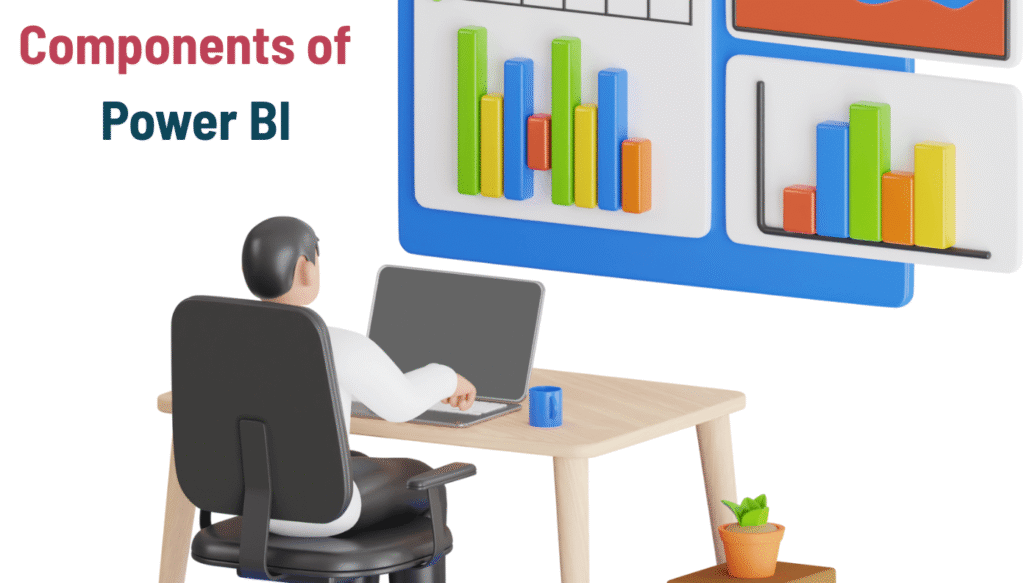
Learn the main parts of Power BI in simple words. Understand Desktop, Service, datasets, dataflows, reports, dashboards, gateway, mobile, and Report Server with clear examples.
What we mean by “components”
When people say “Power BI,” they often mean the whole ecosystem. In reality, Power BI is a set of parts that work together. Each part has a job. If you understand what each part does, you will build better reports, share them more smoothly, and solve problems faster.
You can picture it like this:
- You prepare and build in Power BI Desktop.
- You publish and share in Power BI Service.
- Your data is represented as a dataset or semantic model that lives behind your reports.
- You shape data with Power Query and calculate with DAX.
- You automate refresh with a Data Gateway if your data lives on your machine or company network.
- You view on the go with Power BI Mobile.
- If your company avoids cloud services, you host on Power BI Report Server.
- For organized sharing, you use workspaces and apps.
- For upstream reuse, you may use dataflows or datamarts.
- For governed promotion, you use deployment pipelines and endorsements.
Let’s unpack each part one by one, using simple examples.
Power BI Desktop: your build space
What it is: A free Windows application where you connect to data, clean it, model it, and build visuals.
When you use it: Almost always. Desktop is where you do the actual creation work.
What you do inside:
- Get Data: Connect to Excel, CSV, SQL Server, SharePoint, Google Analytics, many others.
- Transform Data (Power Query): Remove duplicates, split columns, merge tables, fix types, handle nulls.
- Model: Define relationships between tables, set data types, mark a date table, manage direction of relationships.
- DAX: Create measures and calculated columns for totals, year to date, moving averages, and more.
- Report Authoring: Drag fields, pick visuals, add slicers, format labels, tooltips, drillthrough, bookmarks, buttons.
Think of Desktop as your workshop. You build the report here, then publish it.
Power BI Service: your sharing space
What it is: A web portal where your published content lives. You organize, refresh, secure, and share here.
Key pieces inside the Service:
- Workspaces: Folders for teams or projects. You control who can view or edit.
- Apps: A packaged, read-only view of content from a workspace that you share with a broader audience.
- Datasets (Semantic Models): The data and model that power your reports.
- Reports: Multi-page canvases of visuals that users can explore.
- Dashboards: A single page made of pinned tiles, often KPIs from multiple reports.
- Data Refresh: Scheduled refreshes for cloud sources and gateway refresh for on-prem sources.
- Permissions and RLS: Control who sees what, including row-level security.
- Endorsement: Promote or certify trusted datasets for reuse.
- Deployment Pipelines: Dev, Test, Prod promotion to keep content stable.
example: Your sales analyst team works in one workspace. They publish a polished app for the entire company to view. The dataset refreshes each morning. Managers open the app, filter by region, and go on with their day.
Datasets or “semantic models”: the engine behind reports
What it is: The combination of your tables, relationships, measures, and metadata. This is what your visuals query.
Why it matters: A good model makes everything easier. A messy model slows visuals, confuses filters, and creates inconsistent numbers.
Good habits:
- Keep a star schema when you can: fact tables for numbers, dimension tables for slicers.
- Use measures for calculations like Sales, Profit, and Margin.
- Name things clearly. Users should understand fields without asking you.
- Hide helper columns that users should not drag into visuals.
Reports: the canvas where you tell the story
What it is: One or more pages of visuals. Users can slice, drill down, and hover for tooltips.
Tips that keep reports clear:
- Give each page a job. One page for overview, one for product performance, one for trends.
- Use simple visuals first: bar, line, card, table. Only add advanced visuals if they help the point.
- Keep filter logic obvious. Use slicers users recognize.
- Add drillthrough pages for deeper questions like product details or customer history.
When to use a report vs a dashboard: Use a report when the audience needs to explore. Use a dashboard when the audience needs a quick glance.
Dashboards: your quick-glance board
What it is: A single page in the Service where you pin tiles from one or more reports. It can show KPIs from different sources in one place.
When it shines:
- Executives want a quick morning view.
- You need email alerts when a KPI crosses a threshold.
- You want a page that loads fast on a phone.
Simple approach: Pin a few cards for key numbers, one trend line, and a small map or bar chart. Keep it lightweight.
Power Query: shaping the data
What it is: A step-by-step editor for cleaning and transforming data. You do this in Desktop or in dataflows.
What you can do:
- Remove blank rows, split names, trim spaces.
- Merge tables, append tables, pivot and unpivot.
- Detect data types, convert time zones, extract text patterns.
Why it matters: Clean data means simpler DAX, clearer visuals, and fewer surprises at refresh time.
DAX: calculating with intent
What it is: A formula language for measures and calculated columns in your model.
Common things you build:
- Totals and ratios: Total Sales, Profit %.
- Time intelligence: Sales YTD, Same Period Last Year.
- Conditional logic: flags for segments or targets achieved.
Beginner advice: Start with measures, not calculated columns. Keep measure names readable. Test with simple visuals. Add tooltips that explain what a measure does.
Dataflows: reusable prep in the cloud
What it is: Data transformations saved in the Service that multiple datasets can reuse. You define Power Query steps once, then feed several models.
When it helps:
- You have the same customer table used in three different reports.
- You want refresh to run in the Service without opening Desktop.
- You want governance for shared reference data.
Think of a dataflow as shared prep work that keeps logic consistent across teams.
Datamarts: self-service SQL plus a model
What it is: A managed, lightweight database plus a model in the Service. You can query with SQL or build reports directly.
When to consider it:
- You want a no-infrastructure way to store cleaned tables in the Service.
- Analysts need SQL access to curated data without managing a server.
- You want to centralize a domain dataset without heavy IT overhead.
If your org already has a strong data warehouse, you may not need datamarts. If you are building self-service with limited IT support, datamarts are helpful.
Workspaces and apps: organizing content
Workspaces
- Collaborative spaces for building, testing, and securing content.
- Assign viewer, contributor, member, or admin roles.
- Keep a clean naming pattern, for example “Sales Analytics – Dev.”
Apps
- A packaged view of selected reports and dashboards from a workspace.
- Read-only for consumers, with a simple navigation menu.
- Great for company-wide rollout.
Simple flow: Build and iterate in a workspace, then publish an app when it is ready for wider use.
Data Gateway: the bridge to on-premises data
What it is: A small service you install on a machine that can reach your local databases or files. It lets the cloud refresh your dataset securely.
When you need it:
- Your source is SQL Server on a company network.
- Your source is a file share or a local folder.
- You want scheduled refresh in the Service without manual uploads.
Quick tips: Use a stable machine that stays on. Document who owns the gateway. Test refresh and set alerts for failures.
Row-Level Security: show the right rows to the right people
What it is: Rules that limit which rows a user can see. For example, a salesperson only sees their territory.
How it works:
- You define roles in Desktop using filters on dimension tables.
- You assign users to roles in the Service, or map roles to Azure AD groups.
- You test as a role to confirm the view is correct.
Why it matters: One model can serve many audiences without duplicating datasets.
Power BI Mobile: insights in your pocket
What it is: A phone and tablet app for iOS and Android. You view dashboards and reports, set favorites, and get push notifications.
Design note: Build one page with larger cards and simple visuals that read well on a phone. Test on the mobile app early, not after launch.
Power BI Report Server: for when cloud is not an option
What it is: An on-premises server for hosting Power BI reports. Your IT team maintains it inside your network.
When it fits:
- Your industry requires on-prem hosting.
- Your company policy blocks cloud use for the data.
- You have existing SQL Server Reporting Services and want to extend it.
You will author in a special Report Server version of Desktop, then deploy to Report Server.
Embedded analytics: put Power BI inside your own app
What it is: A way to embed Power BI reports into internal portals or customer-facing applications.
Why teams use it: Users do not need to visit the Power BI portal. They see analytics inside the app they already use.
What to plan: Authentication, capacity, and who manages updates.
Deployment pipelines and endorsements: trust and stability
Deployment pipelines
- Move content from Development to Test to Production.
- Reduce breakage for executives and customers.
- Keep features behind a gate until validation is complete.
Endorsement
- Promoted for useful, vetted content.
- Certified for fully governed, trusted datasets with owner support.
These signals help people find the right source and avoid duplicates.
How it all fits together: a story
Imagine you are the analyst for a retail company.
- You open Power BI Desktop and connect to last year’s sales files and your SQL product catalog.
- In Power Query, you clean region codes, split product names, and remove test orders.
- You model the data with a clear star schema and create DAX measures like Total Sales, Profit, Profit Margin, and Sales YTD.
- You design a report with three pages: Overview, Products, and Stores.
- You publish to the Power BI Service into a “Retail Analytics – Dev” workspace.
- Since the sales database is on your network, you configure a Data Gateway and set a daily refresh.
- Your lead reviews the report, then you promote the dataset and push to Test, fix a few labels, and then deploy to Production using a deployment pipeline.
- You package the content into an app called “Retail Performance,” with a short description and a clean navigation list.
- Store managers open the app on Power BI Mobile before morning standups.
- You plan to reuse your cleaned customer table across other projects, so you move those steps into a dataflow that feeds multiple datasets.
Each part did its job. You did not need to memorize everything first. You used the parts when your situation called for them.
Common beginner pitfalls and how to avoid them
- Building everything in one giant table: Move toward a star schema. It filters better and performs better.
- Skipping Power Query cleanup: Clean early so your model and visuals stay simple.
- Creating too many calculated columns: Prefer measures. They are lighter and more flexible.
- Publishing straight to Production: Use a Dev workspace and a simple review step.
- Forgetting mobile users: Test a mobile-friendly page with larger cards and fewer visuals.
- Not planning row-level security: If different groups need different views, design RLS early.
A simple decision guide
- Need to create a report? Start in Desktop.
- Need to share? Publish to the Service and consider an app.
- Data on-premises? Install a Gateway for refresh.
- Same prep used in many models? Build a dataflow.
- Teams need a curated SQL-like store in the Service? Consider datamarts.
- Strict no-cloud policy? Use Report Server.
- Multiple audiences with one model? Set up RLS.
- Wider rollout with version control? Use deployment pipelines and endorsements.
Conclusion
Power BI feels big until you see the roles of each piece. You build in Desktop, you share in the Service, you keep data fresh with a Gateway, you help people consume through apps and mobile, and you govern with endorsements and pipelines. You do not need to master everything at once. Start with Desktop, publish a small report, and learn the next piece when you actually need it.
If you keep your model clean, your names clear, and your pages focused, you will avoid most headaches. Over time, these components will feel like second nature.
FAQ’s
1) Do I need to learn every Power BI component before I start building?
No. Start with Power BI Desktop and learn the basics of connecting data, shaping it, modeling, and building visuals. Publish a small report to the Service and get feedback. Add the Gateway, dataflows, or RLS when your use case calls for them. Learning in context is faster and less stressful.
2) What is the real difference between a report and a dashboard?
A report is multi-page and interactive, built in Desktop and viewed in the Service. A dashboard is a single page in the Service that shows pinned tiles, often from many reports. Use reports for exploration and details, and use dashboards for quick status and alerts. They work together, not as replacements.
3) When should I use a dataflow instead of doing all cleanup in Desktop?
Use a dataflow when the same cleaned tables will feed multiple datasets or teams. This keeps your logic in one place and reduces duplicate work. It also moves refresh to the Service, which can be easier to manage. For one-off projects, Power Query in Desktop is fine.
4) How do I decide between the Power BI Service and Report Server?
Choose the Service if your company allows cloud use and wants easier sharing, refresh, and mobile access. Choose Report Server if your organization must keep data on-prem for policy or compliance reasons. The Service moves faster for collaboration, while Report Server gives tighter control inside your network.
5) What is the role of the Data Gateway and do I always need it?
You only need a Gateway when your source is on-prem or on your local machine and you want the Service to refresh that data automatically. The Gateway securely connects the cloud to your internal source. If your sources are already in the cloud, you can schedule refresh without a Gateway. Test refresh and monitor failures with alerts.
