Using Excel Functions: VLOOKUP, INDEX-MATCH, Logical Formulas
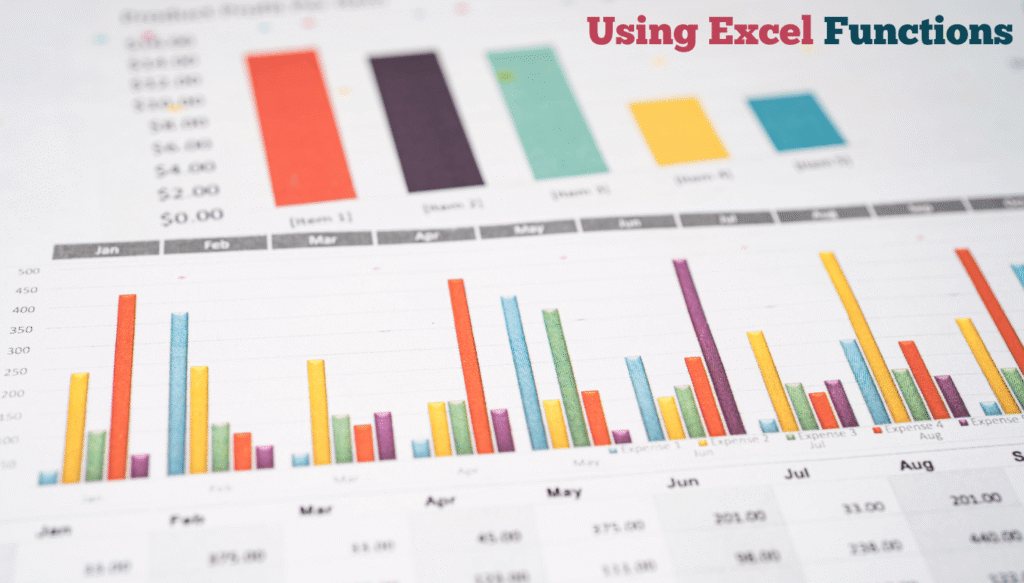
Learn how to use Excel functions like VLOOKUP, INDEX-MATCH, and logical formulas step by step. This beginner-friendly guide explains how to analyze and extract data easily with simple examples and practical tips.
Introduction
Hey, If you’ve been working with data in Excel, you’ve probably come across functions like VLOOKUP, INDEX-MATCH, and logical formulas such as IF, AND, or OR. At first, they might seem confusing, but once you understand how they work, they can really make data analysis so much easier.
In this blog, I’ll walk you through these functions like we’re sitting together at your desk, exploring them step by step. I’ll use examples that you can try yourself, explain how they help with everyday tasks, and share tips to avoid common mistakes.
By the end of this, you’ll feel more confident using these formulas in reports, dashboards, or any data-related tasks without stressing over complicated steps!
Let’s get started.
1. What Is VLOOKUP and Why Should You Use It?
What VLOOKUP Does
VLOOKUP stands for “Vertical Lookup.” It helps you search for a value in the first column of your data and return a related value from another column. Think of it like searching for a customer’s name and getting their purchase amount in one go!
Example – Finding a Customer’s Purchase
| Customer ID | Name | Purchase Amount |
| 101 | John | 500 |
| 102 | Sarah | 700 |
| 103 | Mike | 300 |
If you want to find how much Sarah spent, you can use:
=VLOOKUP (“Sarah”, B2:D4, 2, FALSE)
But wait! Why column 2? Because Excel starts counting from the leftmost column — in this case, column B (Name), so column 2 is “Purchase Amount.”
Step-by-Step
- Select the cell where you want the result.
- Type =VLOOKUP(
- Enter the value you’re looking for, like “Sarah”.
- Select the table range (like B2:D4).
- Enter the column number that holds the return value.
- Type FALSE to find the exact match.
And voilà Excel gives you the answer instantly!
Common Mistakes
✔ Using TRUE instead of FALSE – this can give wrong results if your data isn’t sorted.
✔ Picking the wrong column number – double-check which column you want the result from.
✔ Not locking ranges with $ if you’re copying the formula.
2. Why INDEX-MATCH Is Even Better
While VLOOKUP is great, it has limitations; for example, it can only look to the right of the lookup column. That’s where INDEX-MATCH shines.
What INDEX-MATCH Does
- INDEX finds a value based on row and column numbers.
- MATCH finds the position of a value in a row or column.
When combined, they let you look up values anywhere in your data left, right, up, or down!
Example – Finding a Purchase with INDEX-MATCH
Use the same table as before.
Formula:
=INDEX(D2:D4, MATCH(“Mike”, B2:B4, 0))
How It Works
✔ MATCH(“Mike”, B2:B4, 0) finds which row “Mike” is in it’s row 3 in this case.
✔ INDEX(D2:D4, 3) then looks into column D (Purchase Amount) at row 3 and gives you 300.
Why It’s Powerful
✔ Works when the lookup column isn’t the first one
✔ Allows for flexible searching
✔ Combines multiple conditions when needed
3. Logical Formulas: Adding Smart Decisions to Your Data
Sometimes you need Excel to “think” based on conditions and that’s what logical formulas do.
IF Formula – The Basics
=IF(condition, value if true, value if false)
Example:
=IF(D2>500, “High Purchase”, “Low Purchase”)
This formula checks if the purchase amount is more than 500. If it is, it labels it “High Purchase”; if not, “Low Purchase.”
AND Formula – Multiple Conditions
=IF(AND(D2>500, C2=”East”), “Qualified”, “Not Qualified”)
This checks two conditions at once — whether the purchase amount is above 500 and whether the customer is from the East region.
OR Formula – Either Condition Works
=IF(OR(D2>500, C2=”East”), “Qualified”, “Not Qualified”)
This formula is true if either condition is met — the purchase is above 500 or the region is East.
Nested IF – When You Need More Than Two Options
=IF(D2>1000, “Very High”, IF(D2>500, “High”, “Low”))
This checks multiple thresholds and categorizes them accordingly.
4. Combining VLOOKUP, INDEX-MATCH, and Logical Formulas
Excel really shines when you combine functions to solve more complex problems.
Example – Look Up and Categorize
You can combine VLOOKUP with IF to look up a value and decide if it meets a condition.
=IF(VLOOKUP(“Sarah”, B2:D4, 2, FALSE)>600, “Big Customer”, “Small Customer”)
This formula looks up Sarah’s purchase and labels her based on the amount!
Example – INDEX-MATCH with AND
You can also combine INDEX-MATCH with AND for deeper analysis.
=IF(AND(INDEX(D2:D4, MATCH(“John”, B2:B4, 0))>400, INDEX(C2:C4, MATCH(“John”, B2:B4, 0))=”West”), “Target Customer”, “Other”)
This checks if John’s purchase is above 400 and if he’s from the West region before labeling him.
5. Practical Use Cases
✔ Sales Reports – Use lookup formulas to find customer orders, region-wise summaries, or product comparisons.
✔ Inventory Tracking – Match product IDs with stock levels and categorize based on thresholds.
✔ Performance Dashboards – Combine formulas to highlight trends or spot outliers automatically.
✔ Data Validation – Use IF and AND formulas to ensure data entry meets certain rules.
Conclusion
Mastering Excel functions like VLOOKUP, INDEX-MATCH, and logical formulas opens up a world of possibilities. Even if you’re not a tech expert, these tools can help you work smarter, faster, and with more confidence.
Start with one formula at a time play around with them, apply them to real data, and you’ll soon see how much easier it becomes to analyze information and make informed decisions.
You don’t need advanced skills to be a pro at Excel just curiosity, practice, and the right approach.
FAQ’s
Q1. When should I use VLOOKUP instead of INDEX-MATCH?
VLOOKUP is great when your lookup value is in the first column and you want a simple solution. INDEX-MATCH is more flexible, allowing you to look up values anywhere in your table. For beginner tasks, VLOOKUP works fine, but for advanced searches, INDEX-MATCH is better.
Q2. Can logical formulas like IF be combined with lookup functions?
Yes, You can combine IF with VLOOKUP or INDEX-MATCH to create powerful formulas that not only search for data but also decide how to interpret it. This helps you build smarter reports and automatic categorizations.
Q3. How do I avoid errors when using lookup formulas?
Double-check that your ranges are correct and that the lookup column contains unique values. Also, make sure you’re using “FALSE” in VLOOKUP to find exact matches. Lock ranges with dollar signs if you plan to copy the formula across cells.
Q4. Are these functions useful for beginners or only for experts?
They’re perfect for beginners! Once you understand the logic behind them, they become tools you use every day. Even experts rely on these functions to automate tasks and analyze data faster.
Q5. How can I practice using these formulas effectively?
Start with small tables and try to replicate common tasks, like finding customer names or categorizing data. Use online templates, experiment with different conditions, and don’t hesitate to make mistakes that’s how you learn best!
