Working with Data in Power BI: A Step-by-Step Guide
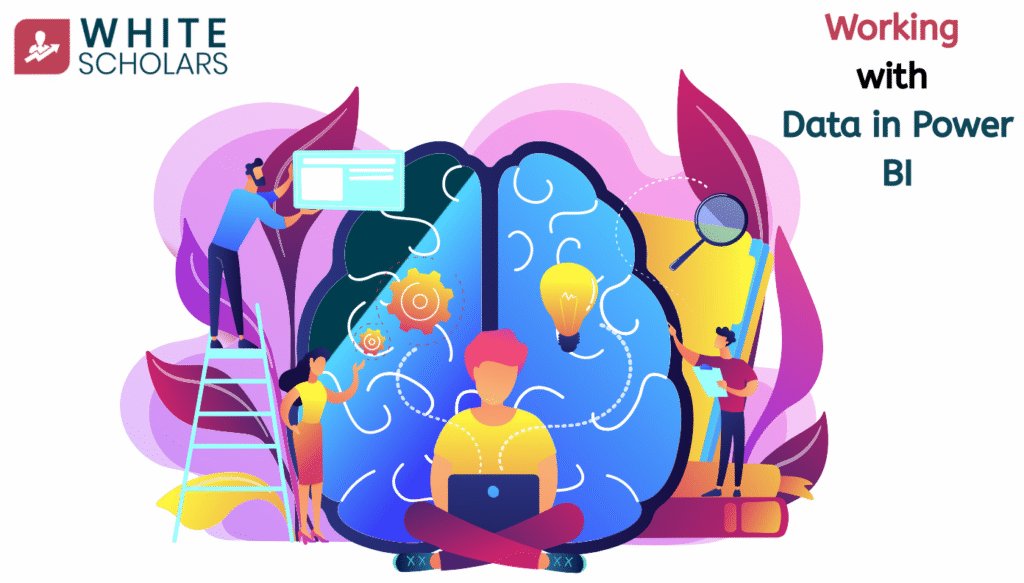
Learn how to import, clean, and transform data in Power BI. This beginner-friendly guide explains each step in simple terms so anyone can follow along.
Introduction
Now that you know what Power BI is, how to set it up, and the basics of connecting data, let’s go one step further. This blog is all about working with data inside Power BI. Think of it as the “kitchen” where all the real cooking happens. If your data is raw, messy, or scattered, this is where you prepare it so that it makes sense when you build reports and dashboards.
By the end of this blog, you’ll feel confident about bringing in data, cleaning it up, shaping it, and getting it ready for analysis. Let’s go step by step.
Step 1: Importing Data into Power BI
Power BI supports a wide variety of data sources. You can bring in:
- Files: Excel, CSV, XML, JSON
- Databases: SQL Server, Oracle, MySQL, etc.
- Cloud sources: Google Analytics, Azure, Salesforce, and more
To import:
- Open Power BI Desktop.
- Click on Home > Get Data.
- Choose your data source (for example, Excel).
- Browse and select the file.
- Load the data into Power BI.
Example: Imagine you have an Excel file of monthly sales. You can directly load it, and Power BI will read each sheet as a separate table.
Step 2: Exploring the Data Preview
Once you connect to a source, Power BI gives you a data preview window. This is like peeking at your ingredients before cooking.
Here you can:
- See if the data looks correct.
- Check column headers and row values.
- Spot any missing or unusual entries.
Example: If your “Date” column is showing numbers like 44235 instead of proper dates, you’ll know you need to fix the format.
Step 3: Cleaning Data with Power Query
Raw data is often messy. Power BI uses a tool called Power Query Editor to clean and shape data.
Here’s what you can do inside Power Query:
- Remove duplicates (so you don’t double-count).
- Rename columns for clarity.
- Fill in missing values.
- Change data types (like making sure numbers are treated as numbers, not text).
- Split or merge columns.
Example: If you have a column “Customer Name – ID,” you can split it into two columns: “Customer Name” and “Customer ID.”
Step 4: Transforming Data
Cleaning is just one part. Sometimes, you also need to transform data. This means reshaping it to suit your analysis.
Common transformations include:
- Pivoting or unpivoting data (turning rows into columns or vice versa).
- Creating calculated columns (new columns based on formulas).
- Filtering rows (removing data you don’t need).
Example: If your sales table has “Product A, Product B, Product C” listed horizontally, you might want to unpivot them so they’re in a single “Product” column with a “Sales” value.
Step 5: Combining Multiple Tables
Power BI often works with more than one table. For example, you might have:
- A Sales table with order details
- A Customer table with customer details
- A Products table with product details
Using Power Query, you can:
- Merge queries (combine tables side by side, like adding customer details to each sales record).
- Append queries (stack tables on top of each other, like adding sales data from two different months into one table).
Example: If you have separate CSV files for January and February sales, you can append them into a single “Sales” table.
Step 6: Creating Relationships Between Tables
After loading multiple tables, you don’t always merge them. Instead, you can build relationships.
- Open the Model view in Power BI.
- Drag and drop fields to connect tables (like linking “Customer ID” in the Sales table to “Customer ID” in the Customer table).
This way, Power BI understands how your data is connected, allowing you to build powerful reports.
Example: When you build a chart of sales by region, Power BI will automatically pull region info from the Customer table while using sales data from the Sales table.
Step 7: Checking Data Quality
Before moving to visualization, always check:
- Are there any blank rows or values?
- Do the numbers look realistic?
- Are column names clear and readable?
This step ensures your dashboard will be accurate and easy to understand.
In many organizations, tools like an AI chatbot are also used to collect customer queries or feedback, which then feed into Power BI for real-time analysis. Ensuring that this incoming data is clean and accurate is just as important as handling sales or financial data.
Example: If you see that the total sales amount is much higher than expected, it might mean duplicate rows weren’t removed.
Step 8: Saving and Loading Data
Once your data is clean and ready:
- Click Close & Apply in Power Query Editor.
- Power BI will load the cleaned data into your model.
- Save your Power BI project (.pbix file) for future use.
This file now contains both your data and all the steps you applied.
Conclusion
Working with data in Power BI is like preparing ingredients before cooking a meal. The cleaner and more organized your data, the better your reports will turn out. Once you master importing, cleaning, transforming, and combining data, building dashboards becomes much easier.
In the next blog, we’ll dive into creating visualizations in Power BI, where all your hard work with data finally comes to life.
FAQ’s
Q1. Can I connect Power BI to live data sources?
Yes, Power BI allows you to connect with live databases, cloud applications, and APIs. This means your dashboards can show real-time updates without manual effort. Whenever the data changes, the reports refresh automatically. It saves time and keeps your insights accurate.
Q2. Do I need coding to clean data in Power BI?
No, you don’t need coding at all for cleaning data. Power Query has an easy point-and-click interface to remove errors, format text, and fix columns. For advanced control, you can use M language or DAX formulas, but that’s optional. Beginners can manage without coding.
Q3. What happens if my data changes after loading into Power BI?
If your data changes, you don’t have to start over. Power BI lets you refresh the dataset with one click. It will automatically apply all your previous cleaning and transformation steps. This keeps your reports updated and consistent at all times.
Q4. Can I combine data from different sources?
Yes, you can easily combine data from multiple sources like Excel, SQL, and Google Analytics. Power Query allows you to merge or append tables to create a single dataset. This helps businesses bring all information together. It makes analysis more complete and meaningful.
Q5. How much data can Power BI handle?
Power BI can handle very large datasets with millions of rows. However, the performance depends on your system’s power and the data structure. If data is well-cleaned and optimized, reports run much faster. It’s built to manage both small and big data smoothly.
